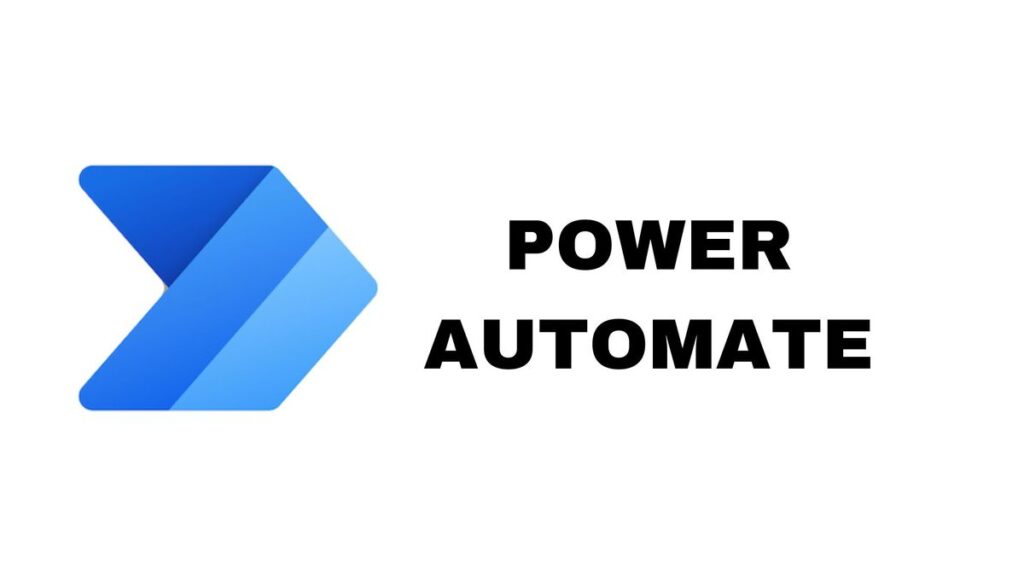Learn how to leverage Microsoft Power Automate to easily set up automated workflows between apps and services with no code required.
Having worked in IT for over a decade, I’ve always had an interest in Power Automate. The ability to connect various systems and automate repetitive tasks intrigued me, but as a non-developer, it seemed daunting.
That was until a recent project forced me to finally roll up my sleeves and build my first real automated workflow.
While the learning curve felt steep at first, I was amazed at how quickly I pieced together a functioning workflow in just a few hours.
Read on for a step-by-step overview of my beginner Power Automate journey. With the right guidance, you can build workflows quickly.
Step 1 – Understanding the Components
The foundation of any Power Automate workflow revolves around 3 key ingredients:
- Triggers – Events that kick off your automated workflow
- Actions – Tasks performed in sequence by the workflow
- Connectors – Integrations with external services like Office 365, Twitter, etc.
For my example, I wanted to automatically tweet blog post titles from our WordPress site using RSS feeds. This required these components:
- Trigger: When a new RSS feed item (new blog post)
- Actions: Post a message to Twitter
- Connectors: WordPress and Twitter
Having the end goal in mind helped guide what to focus on learning first.
Step 2 – Connecting Services
The next step was connecting to WordPress and Twitter within Power Automate. The platform includes hundreds of pre-built connectors that only require clicking through an OAuth process to enable.
After connecting my sites and accounts, I could access site content and post social messages all from Power Automate. This opens up many possibilities for linking siloed apps using their APIs.
Step 3 – Constructing My First Workflow
Finally, I could start constructing my automated workflow using the easy drag-and-drop canvas. I simply:
- Dragged the RSS trigger for new blog posts onto the canvas
- Added a Parse JSON action to extract the blog title
- Connected the Post Tweet action
- Configured my message template (Blog Title + URL)
And that was it! After testing, I had successfully automated tweeting my blog post titles immediately when published.
While basic, this first hands-on experience gave me the confidence that anyone can leverage Power Automate to streamline workflows.
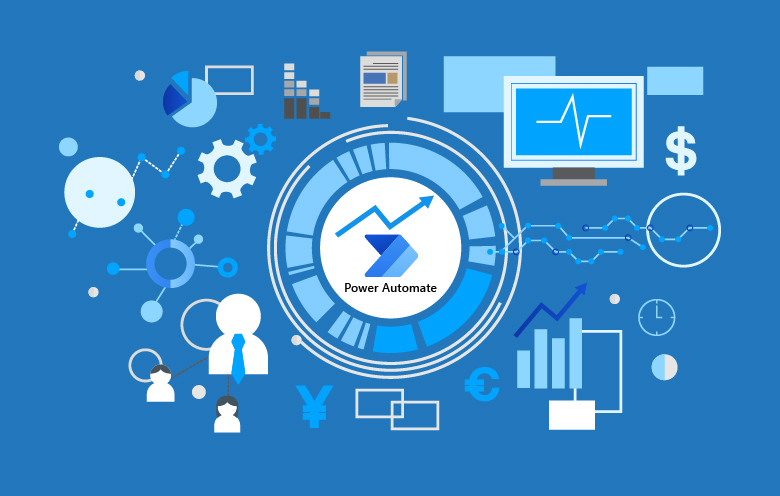
Expanding Beyond This First Workflow
After getting the basics down, your imagination is the limit for automating workflows. I now plan to expand into areas like:
- Automatically add CRM contacts when subscribing to our email newsletter.
- Pulling daily reports from the database and emailing them to managers
- Creating help desk tickets from tweets and social messages
Connecting apps and building flows become intuitive over time. Power Automate handles most of the heavy lifting behind the scenes—no coding required! I hope this beginner’s journey gives you the motivation and skills to start automating workflows in your own business. Let me know in the comments if you have any other questions!